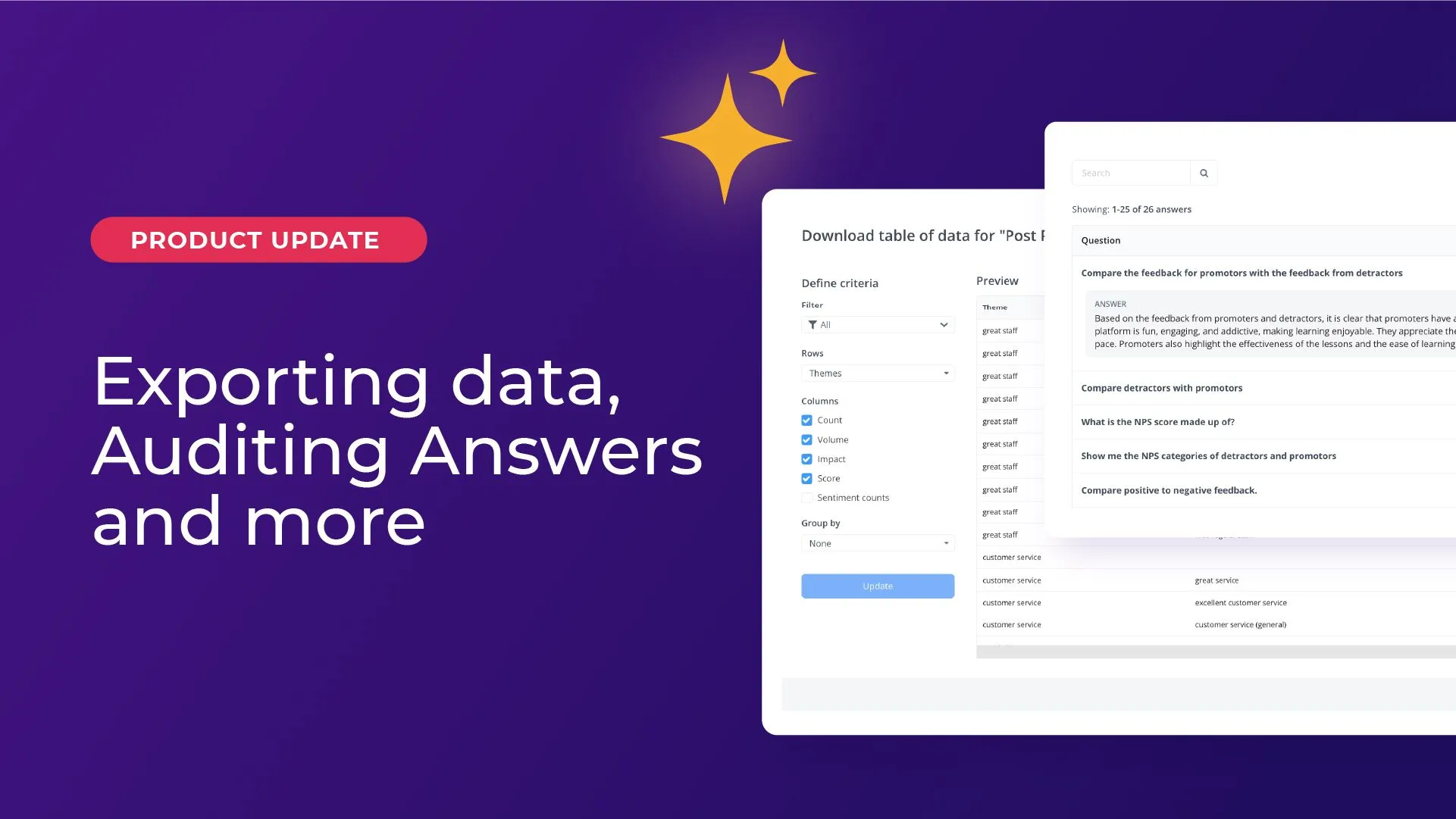

Our product team have been super busy shipping new features and updates! We’re on a mission to give you greater access to and control over your data, including exporting custom tables in a csv file, pre-cleaning data and auditing the use of Answers.
Read on to get the details, along with a how to video and links to the new knowledge base articles.
Thematic users want an easy and fast way to extract data and create charts in their own reporting templates.
Now, our new Export Assistant supports you with a step by step process to download a customized table of data directly from the analysis suite. It takes just a few seconds!
Export Assistant works with any of the variables in your dataset. For example, say you want to report on volume and impact of each theme. Choose themes as the variable for the rows, then select volume and impact count as the column analysis variables.
Want to track sentiment over time? Group sentiment count by the time period, such as month, and select the number of time periods you want to extract.
Anyone with a core seat can use Export Assistant. Try it out today and share your feedback to help shape the product's future.
Thematic works wonders with community or support chat, as well as survey responses. Before you can use chat data in an analytics tool like Thematic, you need to mask sensitive customer data like names, addresses and email histories.
We’ve solved this for you by adding a range of powerful functions in our text cleaning library. So, now you can use Thematic’s service to clean the precanned responses as well as the sensitive data.
Want to exclude email addresses, account numbers or phone numbers? This is an example of how Thematic would redact the data:
Our cleaning and redacting service makes it easier for you to analyze data from different channels. Speak with your customer success team about activating this service or adding new sources of data into Thematic.
Since launching Thematic Answers, we've had two main requests from our core users:
Both of these needs are in line with Thematic's mission:
So we jumped straight to work to deliver these in Thematic Answers. Alyona Medelynan, our CEO and co-founder, walks us through the features in this video.
Read on below for more detail on using Sharing Answers and Audit Answers. If you'd like to use these, just let your customer success manager know!
Now you can share a Saved Answer with users of your Thematic workspace to report on insights directly in your flow of work. It will include any summaries, visualizations, and illustrative verbatims that answer your questions.
Create a title of your own choice, if you wish, by editing the header. This will save you from building a report, and make it much easier and faster for the recipient to understand the insight!

There are two ways to Share Answers.
You can choose whether to make the Answer shareable with anyone that has access to your workspace, or you can keep it private and save the url for later.
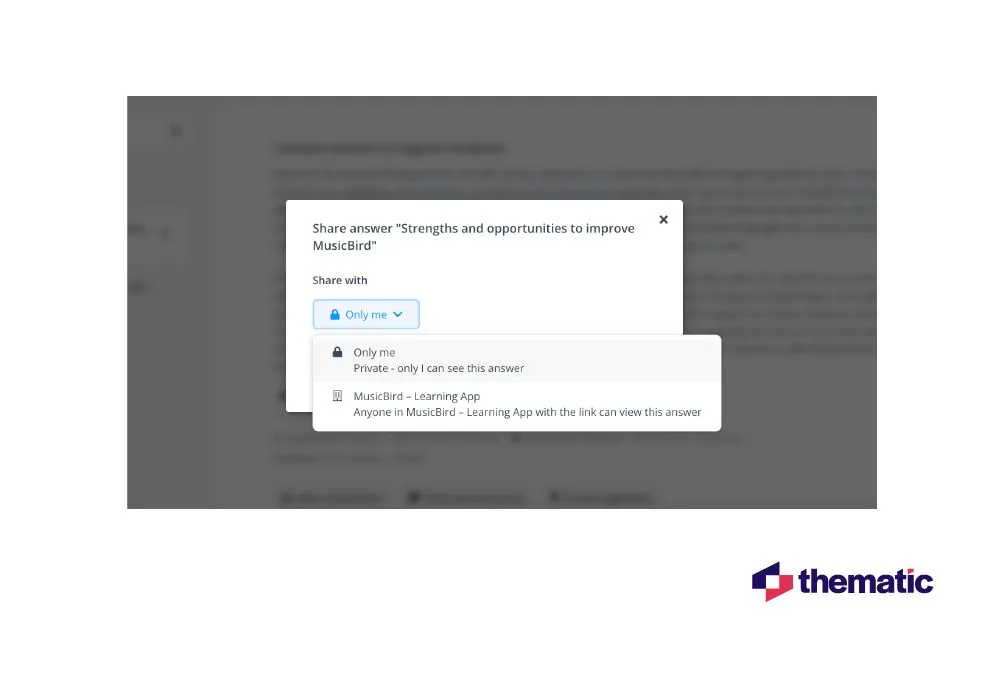
This feature is currently in beta, so if you’d like to be part of the beta and contribute to its development, speak with your Customer Success Manager.
We heard from our customers that they need a system to help them govern how people use Thematic Answers to get insights. So we built a system to deliver the transparency our users need.
Audit Answers not only lets users verify each answer in detail, but also shows what others in the company want to know about, so that the insights team can be proactive about helping them.
With Audit Answers you can review:
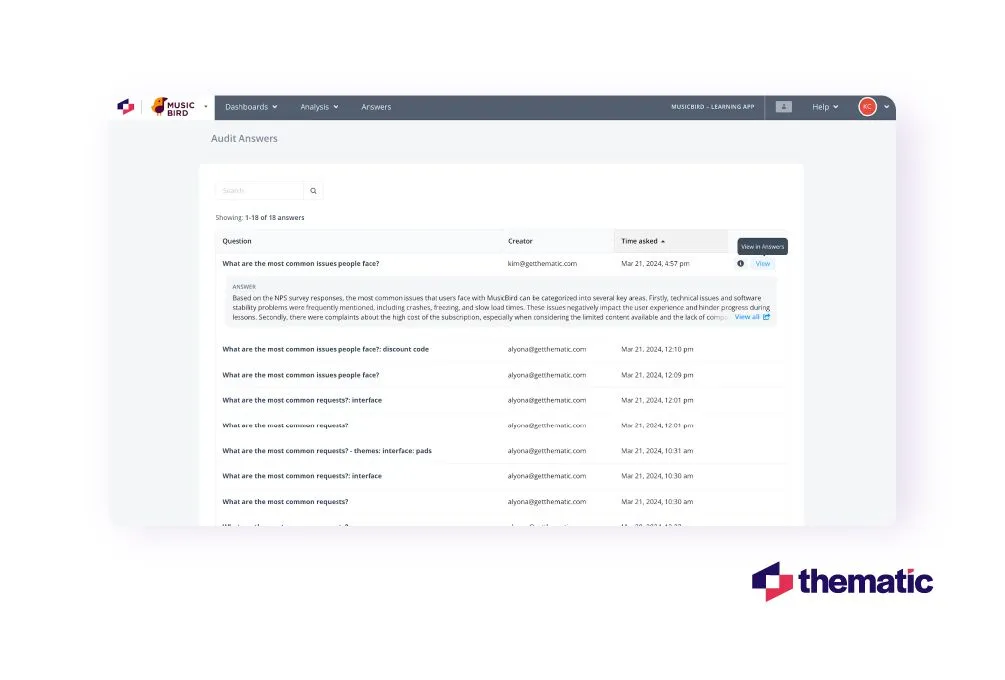
To Audit Answers, go to Manage users and select ‘Manage Answers’ under the admin permissions. Next time you log in, or refresh your page you can select `Audit Answers` from the drop down menu.
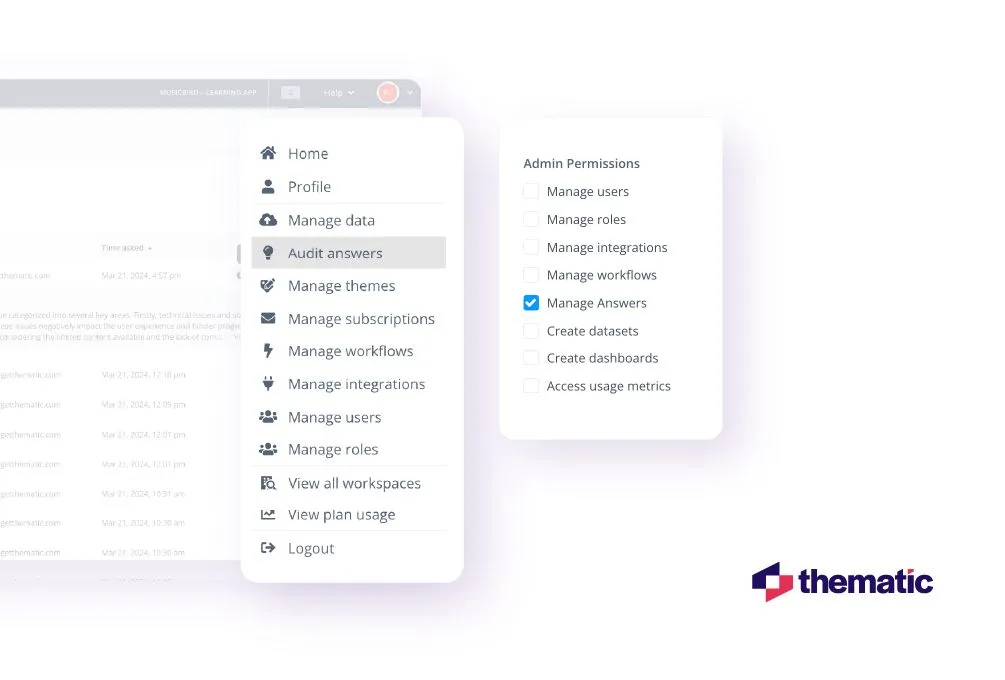
If you want to be part of the Audit Answers beta, speak with your Customer Success Manager.
Take a look next time you log into Thematic, and enjoy fast and easy access to your trusted data! Feel free to reach out for any assistance.
We welcome all feedback (of course we do, we're all about feedback!). Just in case you missed it above, if you would like to be part of the beta for Answers Sharing or Answers Audits, reach out to your Customer Success Rep!
Join the newsletter to receive the latest updates in your inbox.