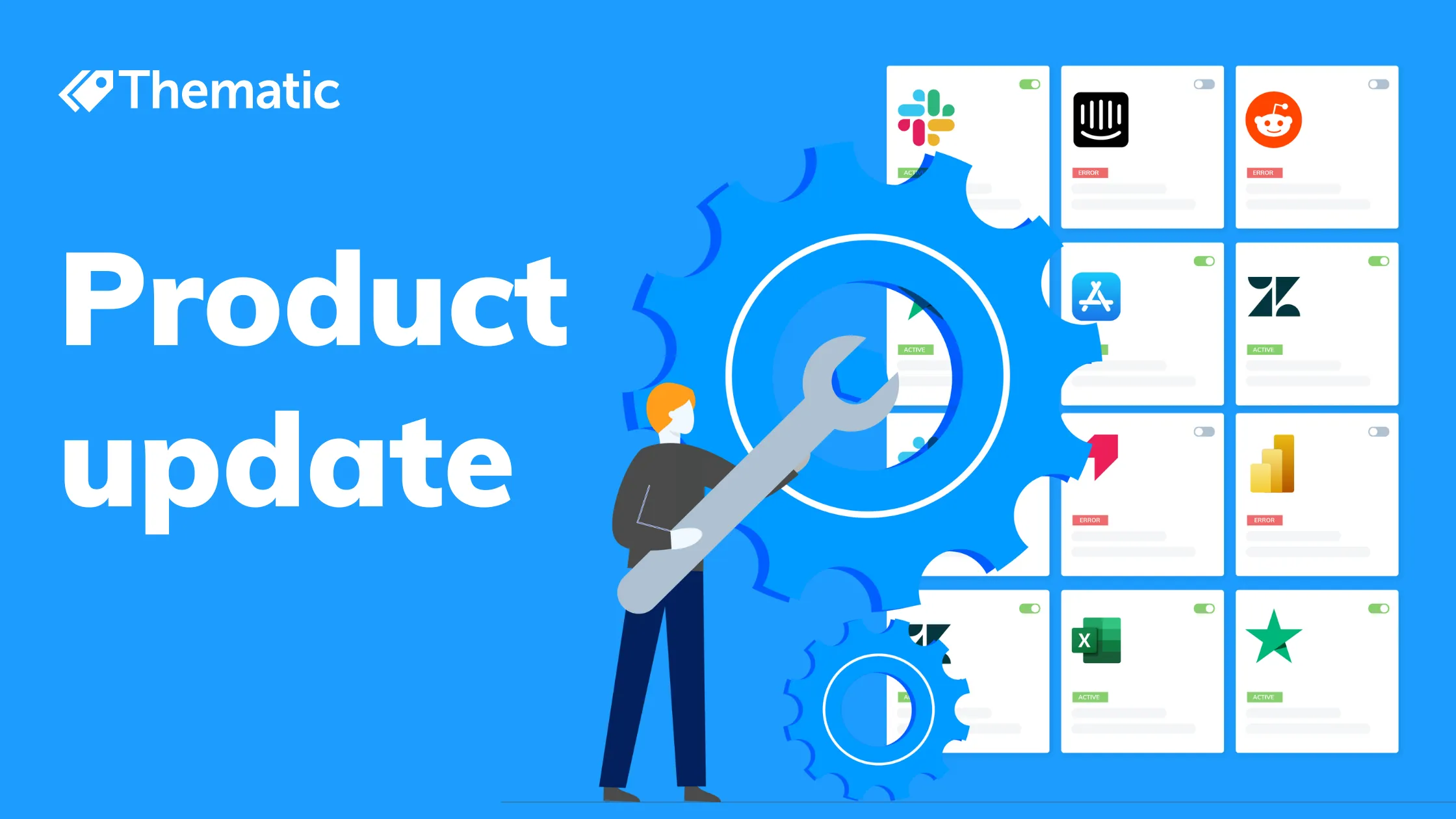
We'd like to highlight a couple of product updates which will make your life easier: integrations management and data upload history.

Our latest product updates make your feedback analytics life easier!
We've made changes to our integrations management, so it's simple to view all connected integrations, add new ones or make changes to existing connections. And data upload history lets you see the history of data being pulled into your datasets, including the dates and status of each upload and any relevant error messages.
Feedback data comes in from many sources, and you need an easy way to keep track of the multiple integrations you use to connect your data to Thematic.
We recently had a customer needing to set up new integrations to their CX surveys. They expected it to take considerable time, but with our new integrations management page it took "15 seconds, start to finish."
If you're an under-resourced analyst, you don't want to have to wait for technical help to connect a new survey. It needs to be easy and fast to set up new integrations and maintain your current set up.
For example, you could have feedback data coming in from SurveyMonkey, Zendesk, Slack and AskNicely.
You need to make sure these connections are current, and working correctly. Clicking through and viewing each integration individually to learn its status takes too long.
Additionally, you might have multiple Slack channels you use for product feedback and want to integrate both with Thematic. You don't want the restriction of a single connection per integration.
Here's where we come in. Your integrations management page now:
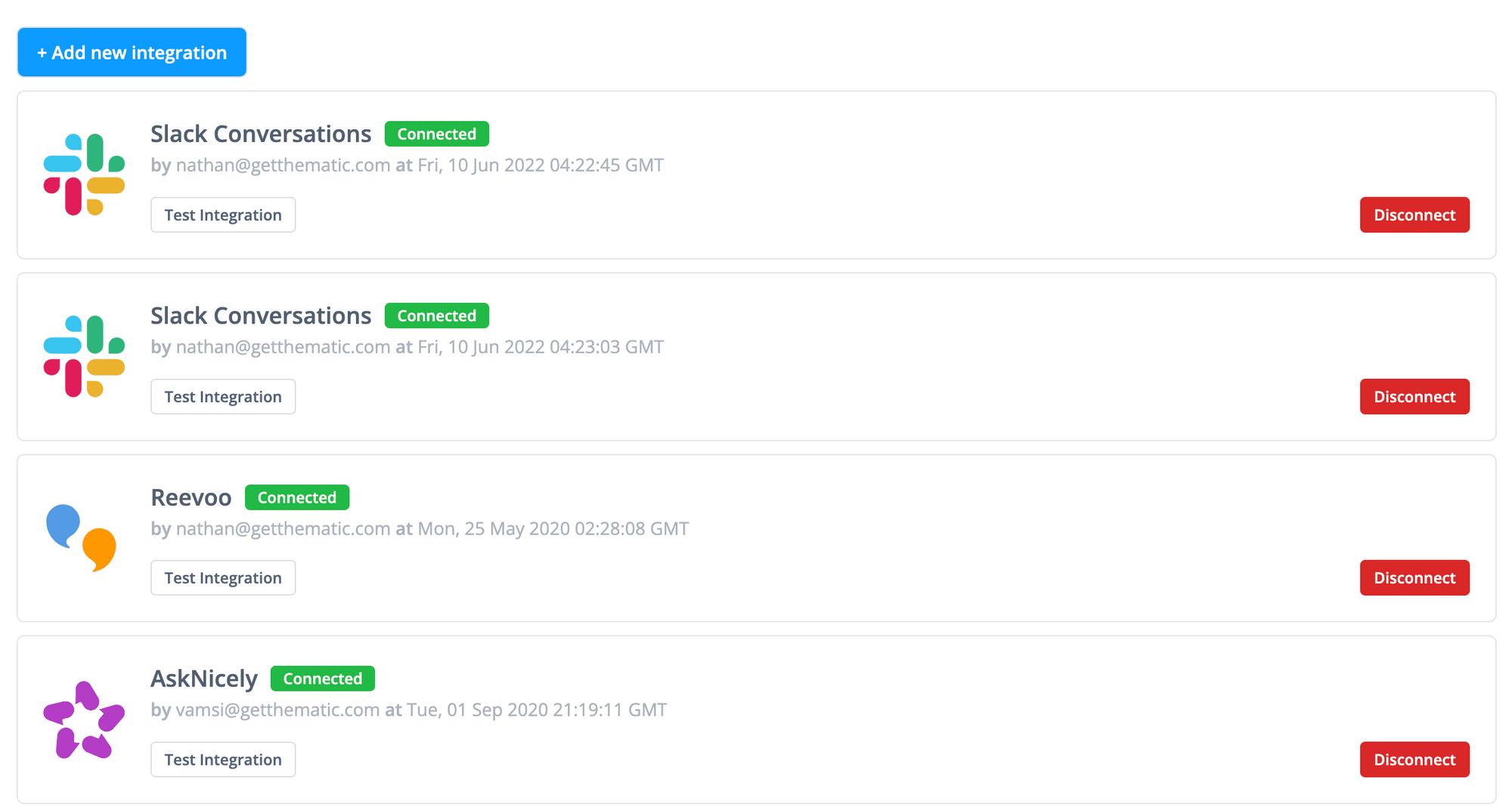
Thematic now has data upload history available in the portal, so you can check out exactly what's been happening with the influx of data connected to your datasets.
This makes it a lot easier to self-manage your data, and also helps your Customer Success representative track down any issues.
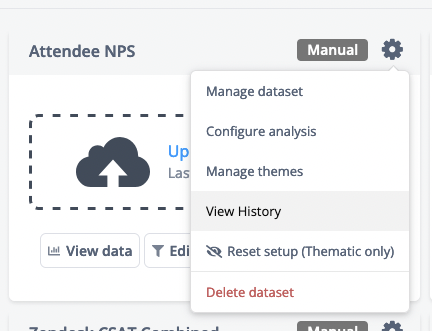
For any surveys that are manually uploaded (including API and sFTP uploads), you can see the date and status of each upload:
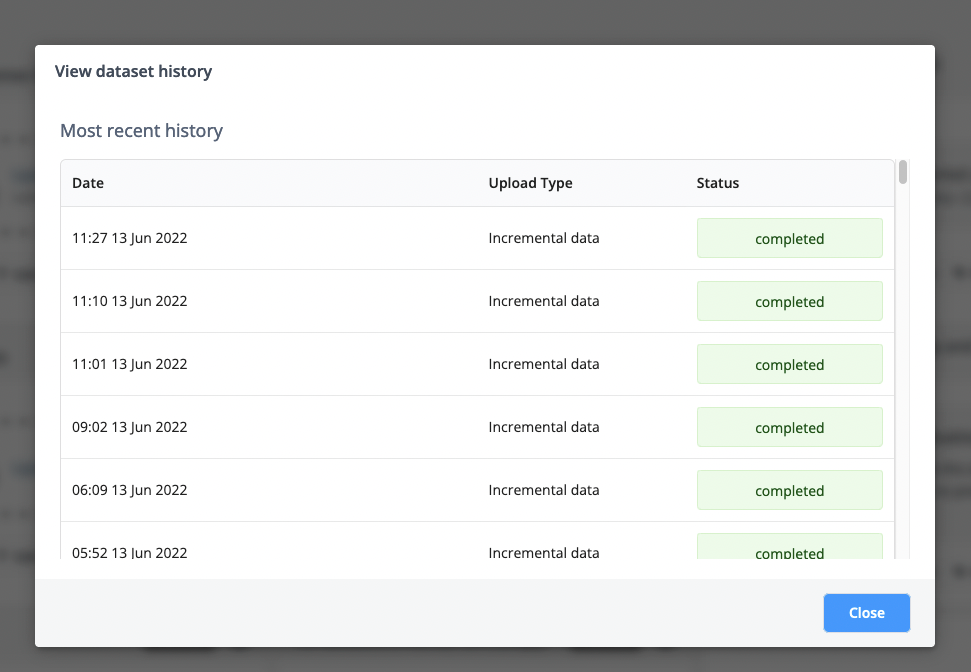
For surveys that use integrations, you can see both whether the pulling of data succeeded and whether the data processed:
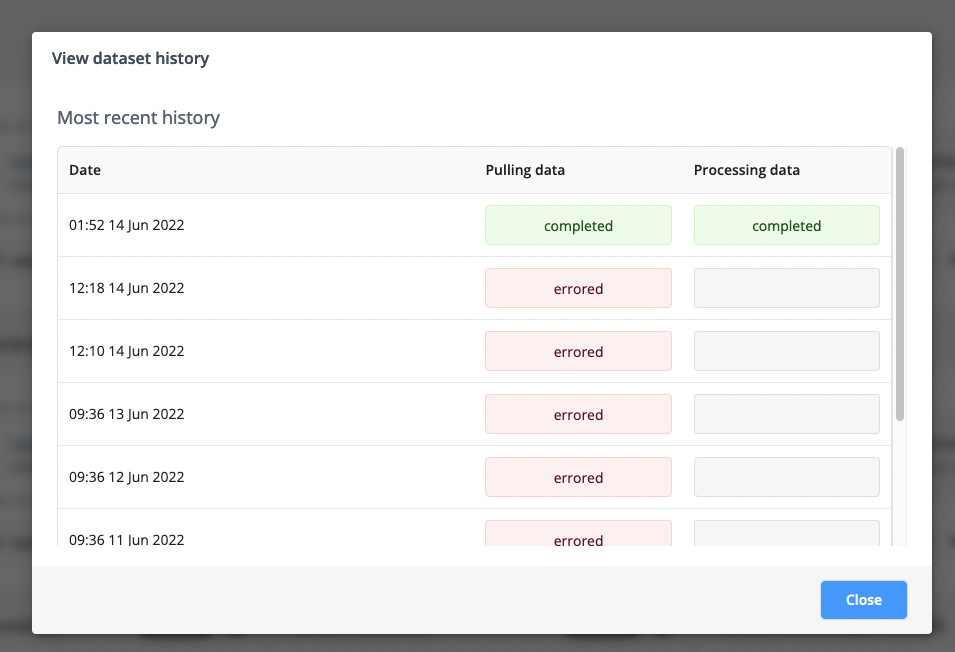
If you hover over the error states you can access the relevant error message:
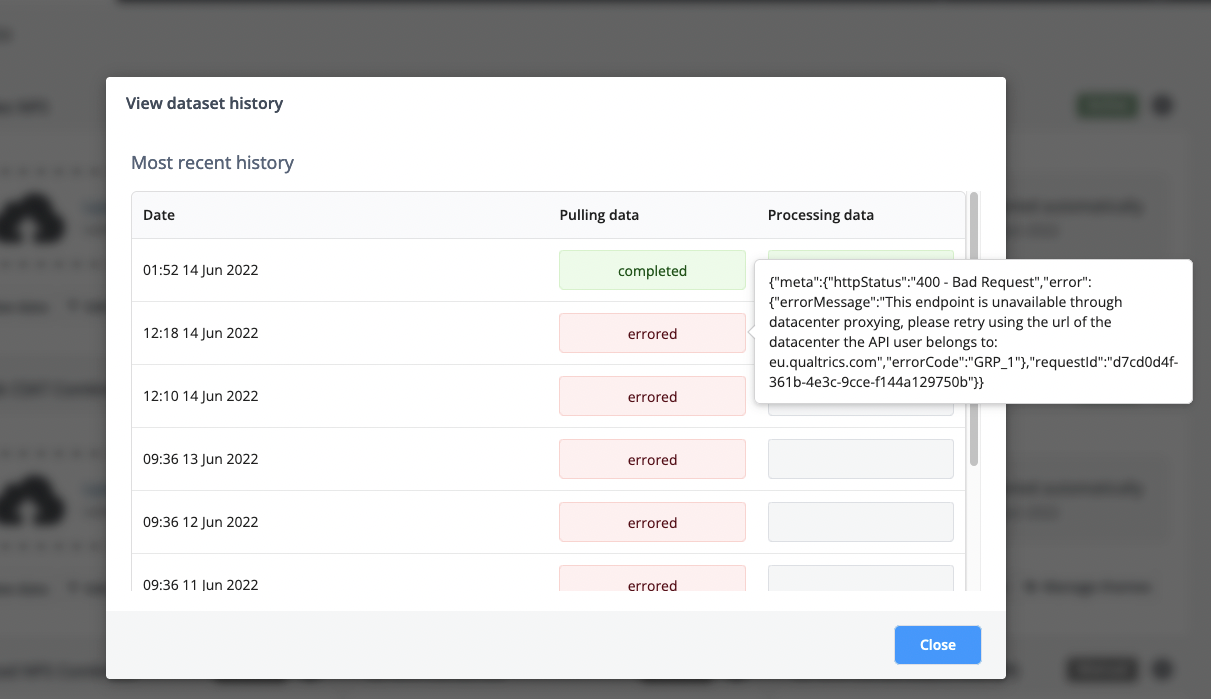
These updates ensure transparency for everyone involved. You can easily keep track of your data connections, and confirm the success or failure of data pulls for your datasets.
Check out integrations management and data upload history the next time you login to Thematic, and feel free to reach out to us at any time for assistance.
If you'd like to share feedback on these features, join our Slack community where you can ask questions about it to the wider community and Thematic team.
Have a great day!
Join the newsletter to receive the latest updates in your inbox.