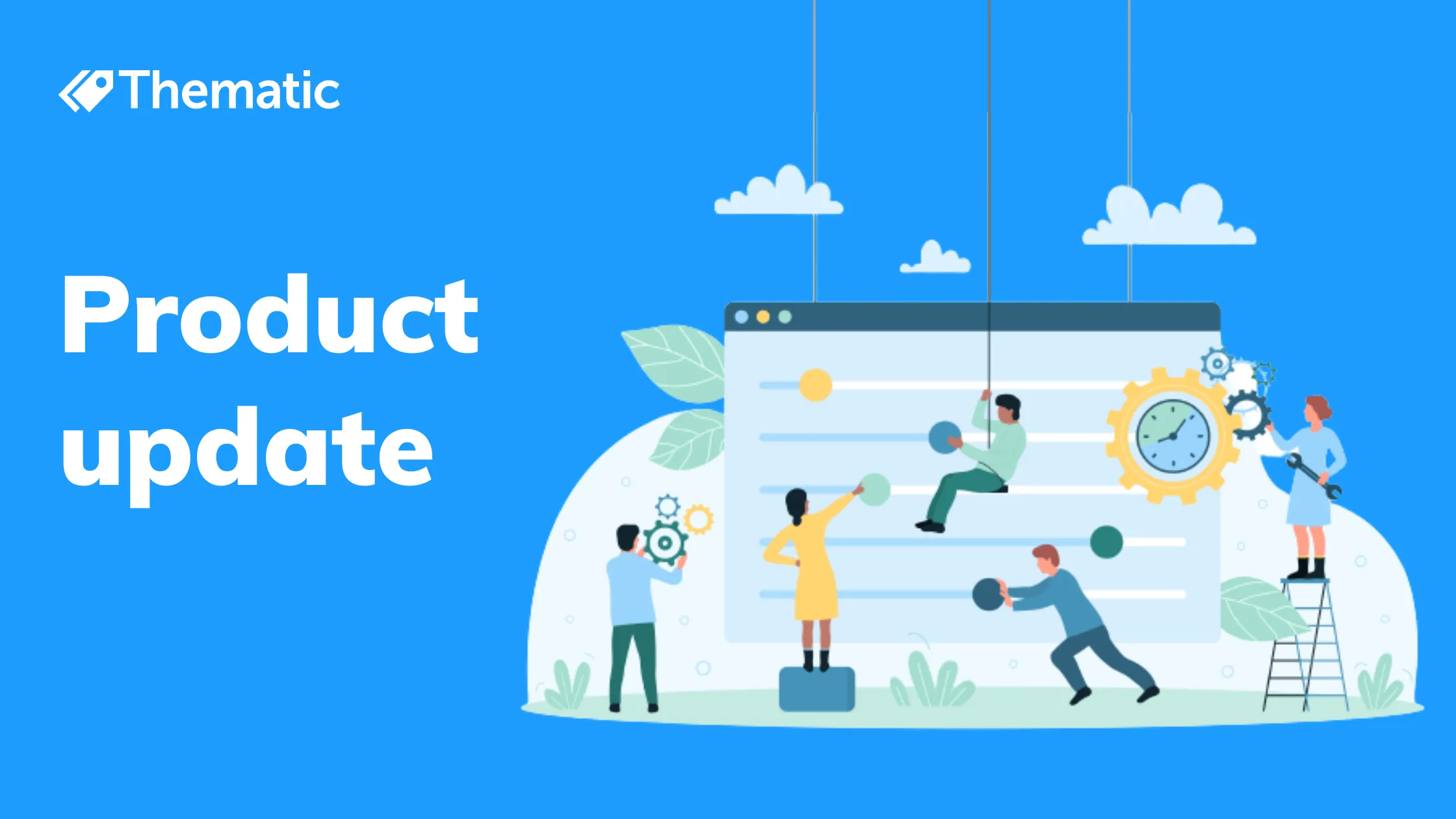
With Thematic's Quick Edit feature, you can edit your themes on the fly as you’re viewing data. And for the first time, you can also change the sentiment!

Until now, editing your themes has been handled by the manage themes tool. This is still the best way to make large-scale changes to your themes when setting up a new dataset.
But with the Quick Edit feature, you can edit your themes on the fly as you’re viewing data. This means you can make changes much more quickly and easily. And for the first time, you can also change the sentiment!
Say you have an exercise app that helps people track their running progress. A sentence from a review reads “I hated running before this app!” The AI has picked up on ‘hated running’ and applied negative sentiment, but you can see that it’s actually positive, couched in negative language. You can edit the sentiment on the spot so that it’s correct.
If you notice a sentence tagged with a theme that’s not a good match, you can simply click to remove it. Likewise, if you see a comment that’s missing a theme, you can add it by selecting a phrase and clicking ‘add theme’, or by clicking the ‘add theme’ button in the metadata area below the comment.
Sentiment edits are saved instantly and apply only to the sentence you’ve changed, because sentiment is highly context dependent. Theme edits, on the other hand, apply to all similar sentences in your dataset.
With each edit you’ll see the percentage of comments impacted by your change. All theme edits are queued up, and when you hit “apply”, your entire dataset is re-processed. This means you can edit a few comments to tune your entire dataset.
Editing themes and sentiment with Quick Edit is available to everyone who currently has permission to edit themes on a dataset. Check with your organization's administrator or reach out to your contact at Thematic if you're interested in being able to edit themes.
Take Quick Edit for a spin the next time you log in to Thematic, and enjoy greater control over your data! Feel free to reach out to Thematic at any time for assistance.
And don’t forget - you can leave feedback on this feature and ask questions about it in our Slack community!
Join the newsletter to receive the latest updates in your inbox.