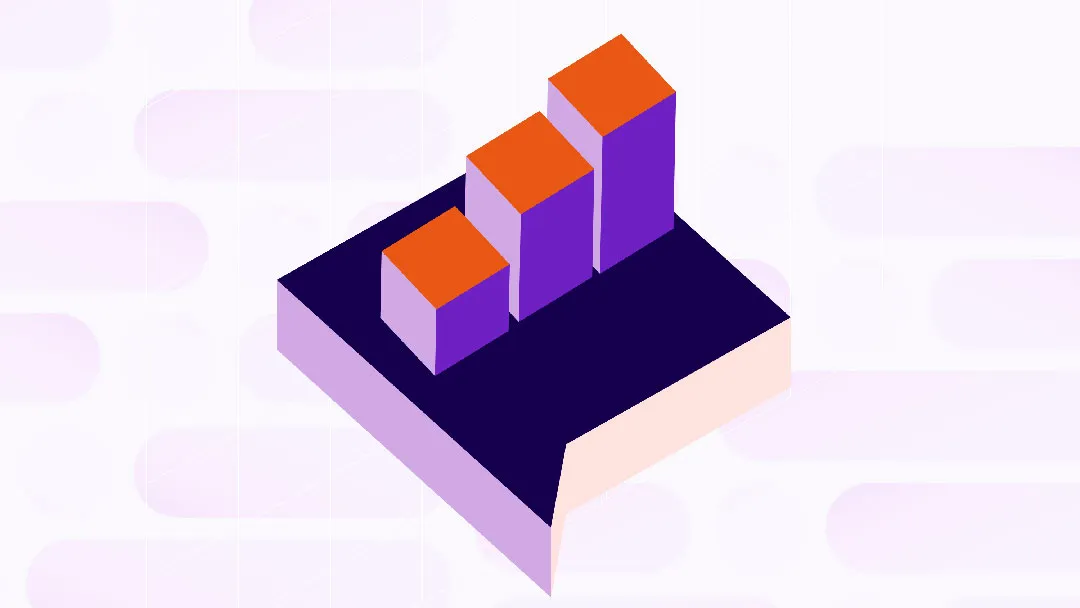
Learn how to take your unstructured qualitative data and turn it into insightful visualizations inside a useful dashboard.

How do you go from 10,000 raw comments to a single, filterable story?
Converting large quantities of data into useful insights starts with the right tools.
That means AI-powered qualitative data analysis and a clear dashboard everyone can understand.
In this article, we’ll walk through visualizing qualitative data insights with dashboards.
We’ll cover everything from how to collect and prepare your data to tips on choosing the right dashboard tool.
And even the best widgets to visualize the stories behind your data.
Sifting through 30 Excel tabs to spot that one irate chat is not qualitative data analysis.
It’s time-consuming manual labor.
Dashboards surface trends in seconds and keep the original comments one click away, so your insight never loses its context.
Even non-technical teams can delve deeper into your datasets to get more details on a specific customer issue.
What a dashboard gives you
.webp)
Next up: a four-step workflow to turn raw text into dashboard-ready data.
AI qualitative data analysis lets you turn messy customer feedback into clean and simple visualizations.
Here’s four simple steps for visualizing qualitative data insights with dashboards:
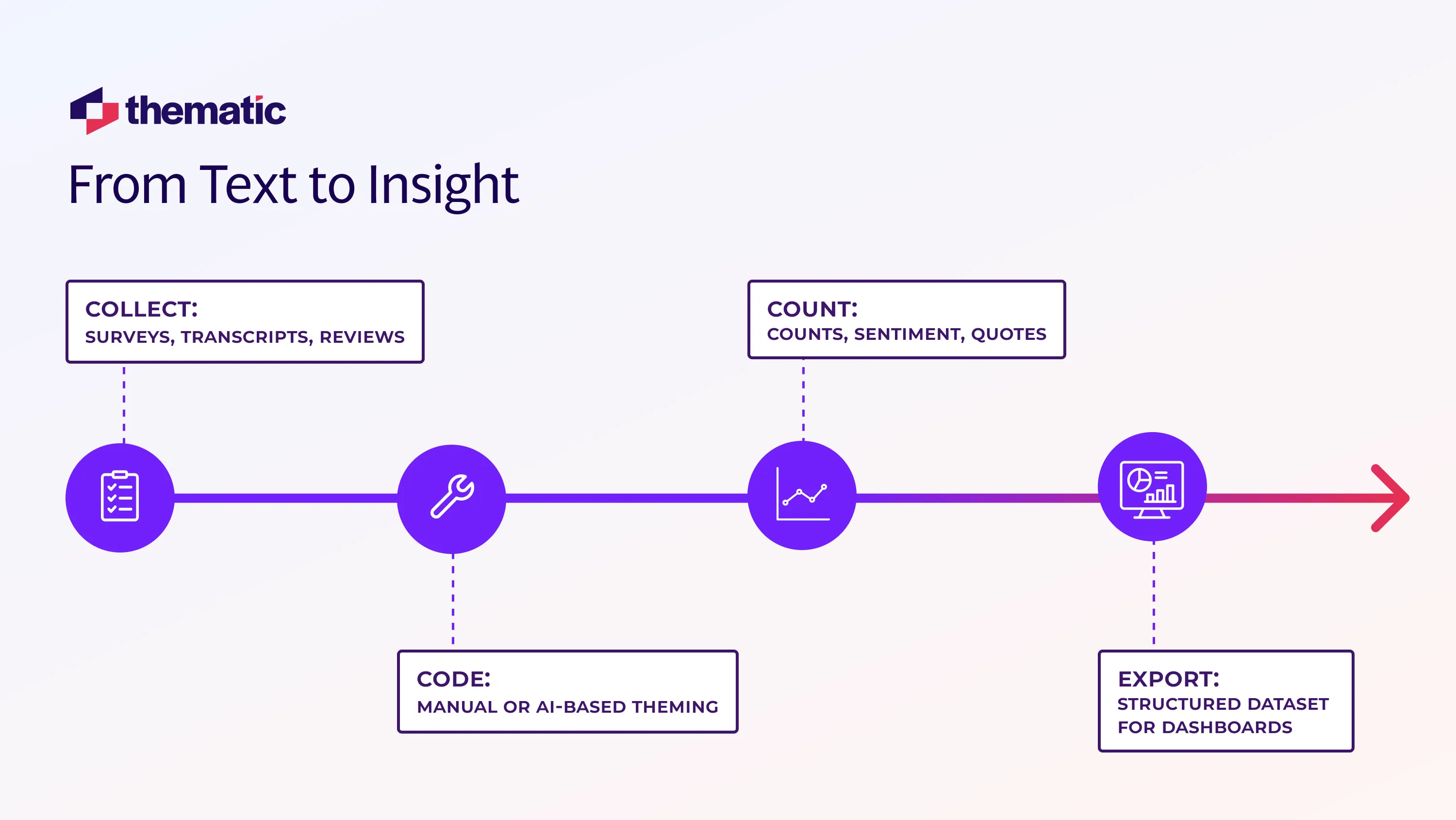
First you need to pull everything into one place.
That could include your latest chat logs, survey responses, app-store reviews, or employee feedback.
The easiest way to do this is by integrating your feedback sources into an AI-powered feedback analytics platform.
With most AI-powered feedback analytics tools the process looks like this:
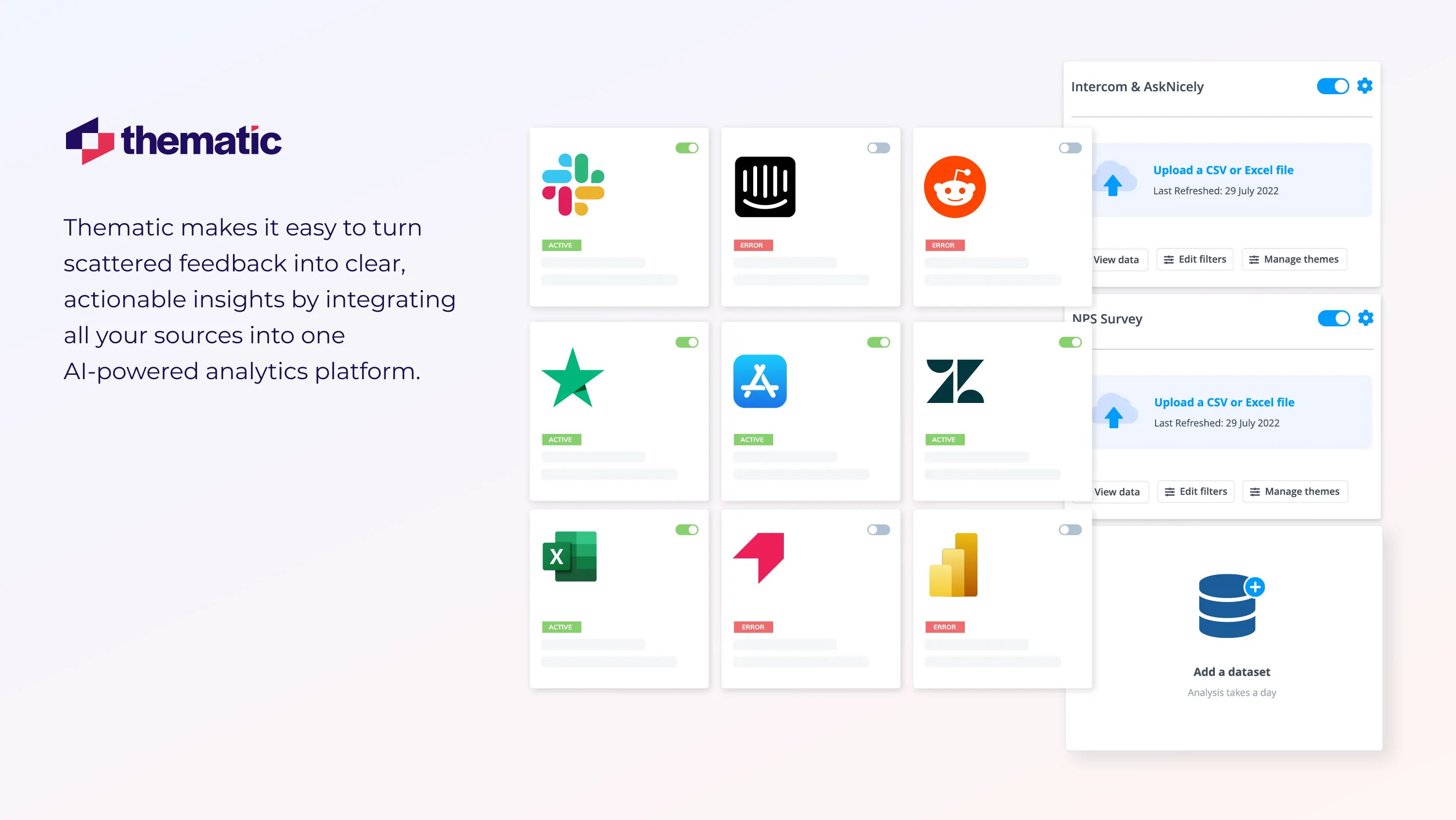
For audio (interviews or calls), you’ll need to transcribe the audio first. Here’s how to do that:
The next step is to identify and code the themes in your qualitative data.
This can be done manually, but it's lengthy and time-consuming.
Your feedback analytics platform can shortcut the process by automatically identifying and tagging themes.
Let’s take a quick look at both the manual or AI solutions to tagging.
Coding qualitative data manually is simple but time-consuming.
Here's a quick guide:
For more on this, check out our comprehensive guide to Thematic Analysis and Coding Qualitative Data.

Most teams theme qualitative data using AI. Here feedback analytics platform do the heavy lifting.
Thematic is one such AI feedback analytics platform, which we’ll use in the example below. With Thematic and most other thematic analysis software the process looks like this:
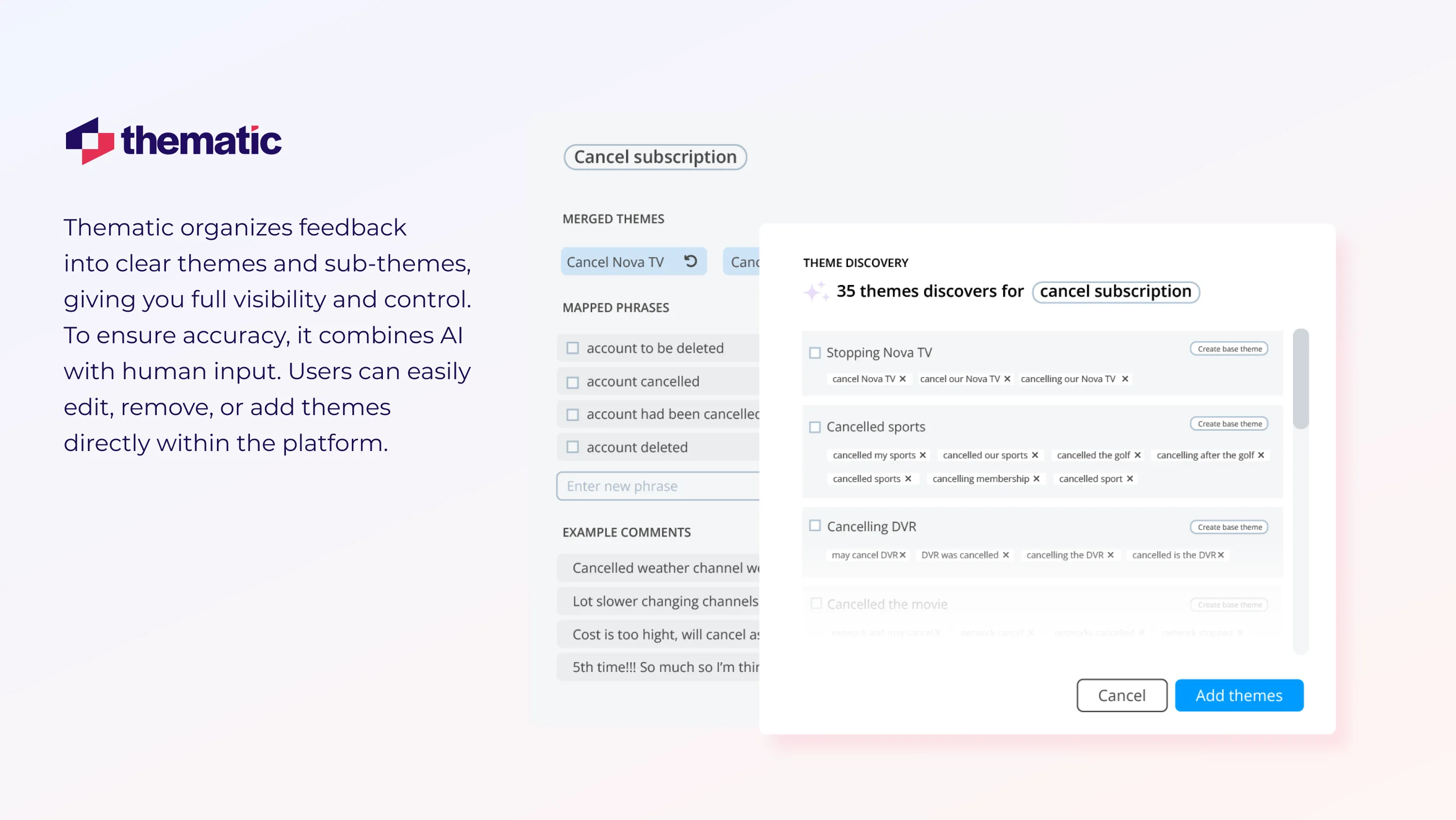
Now you have your unstructured qualitative data structured and themed nicely in either your spreadsheet or feedback analytics platform.
Your next job is to quantify the themes so you have useful data for your visualisations & dashboards.
In this step we’ll cover how to work with these themes to find out what your data is telling you.
Here’s how to manually quantify your themes:
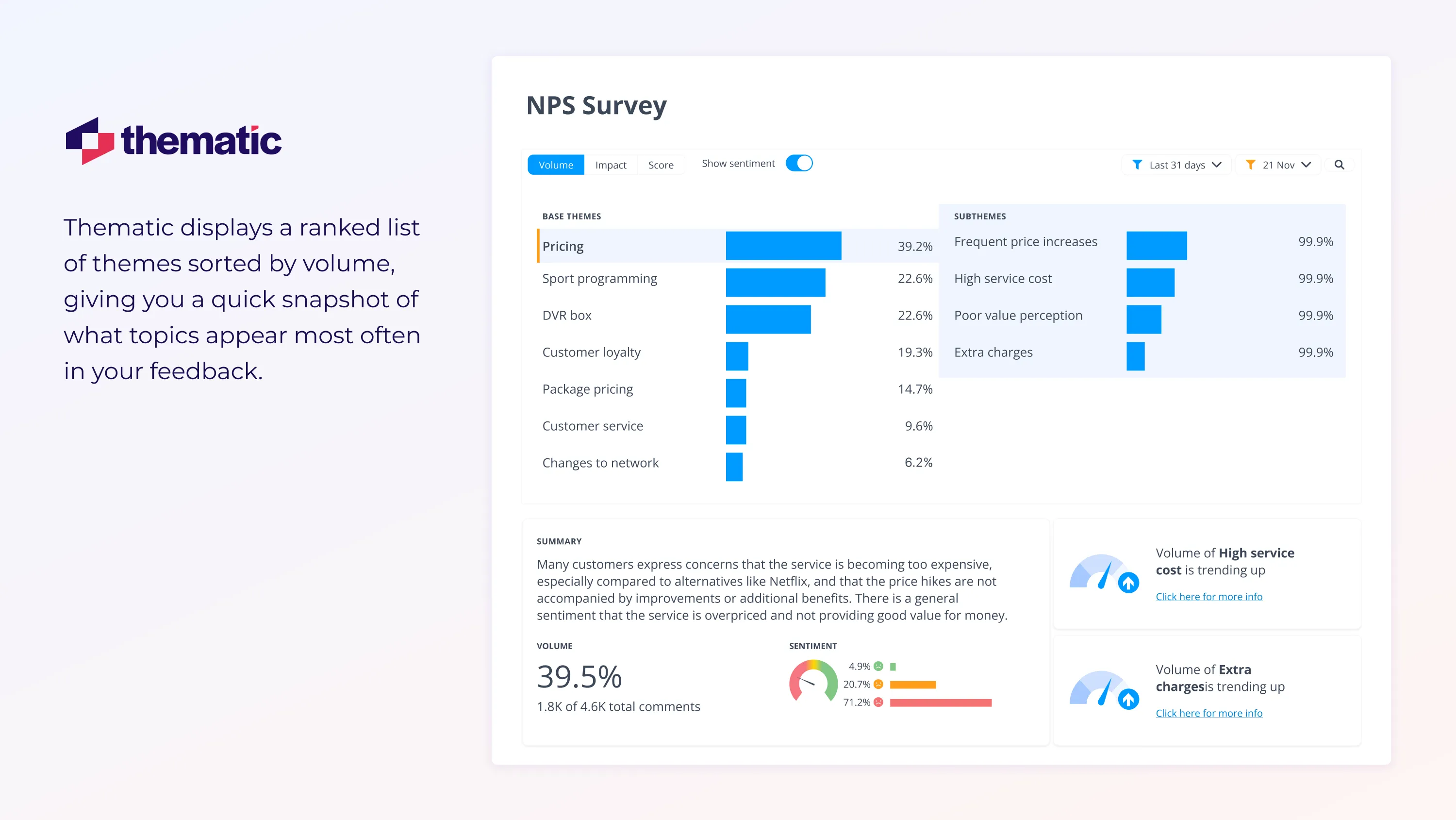
We’re now ready to create our dashboard.
There are two main options here.
You can use the dashboards offered by your feedback analytics tool.
Or you integrate the "transformed" data into tools like Tableau or Power BI.
1. Use Your Feedback Analytics Platform’s Native Dashboard Functionality
For Thematic the process looks like this:

2. Or you can download a clean CSV for BI Tools
The file would include your analyzed free-text, theme tags, sentiment scores, date, NPS, and any active filters. Here's what to do:
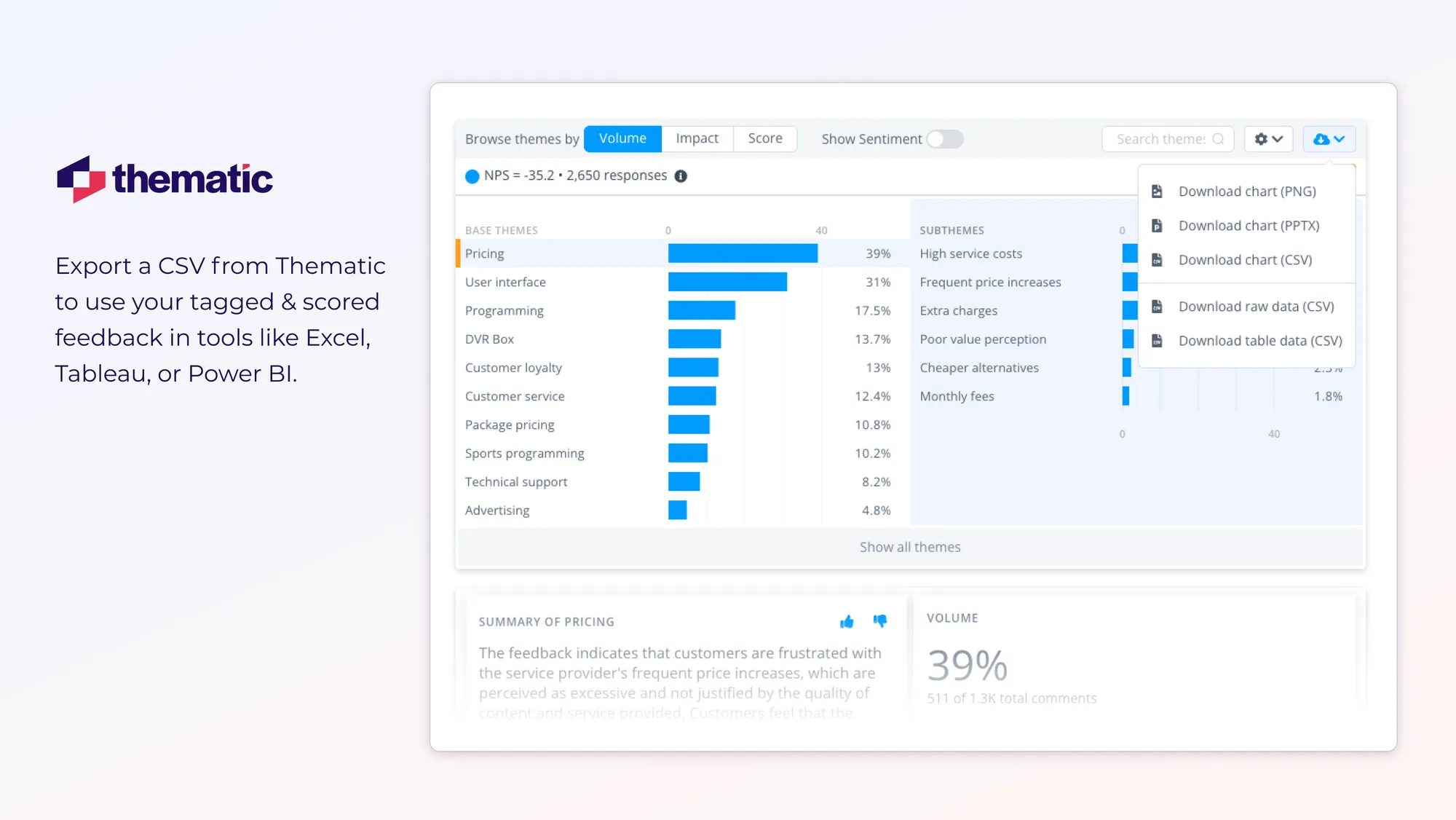
Below is a quick pick-list of qualitative data dashboard tools matched to common use cases.
Up Next: Let me help you find the best tool for visualizing qualitative data insights with dashboards,
Or, you can jump straight to building and launching your dashboard with a 5‑step sprint.
Widgets are the building blocks of dashboards. They allow you to zoom in on a particular aspect of your data.
Simple widgets might highlight “Top Themes by Volume” or use Generative AI to summarize “Key Takeaways” for the past month.
Or you could dig deeper by visualizing the themes that have had the biggest impact on NPS scores over a certain time frame.
Let’s look at 4 essential widgets for building dashboards that are actually useful AND accessible:
What it does: Automatically generates an executive bullet list of emerging, declining, positive, and negative themes for the date range you set.
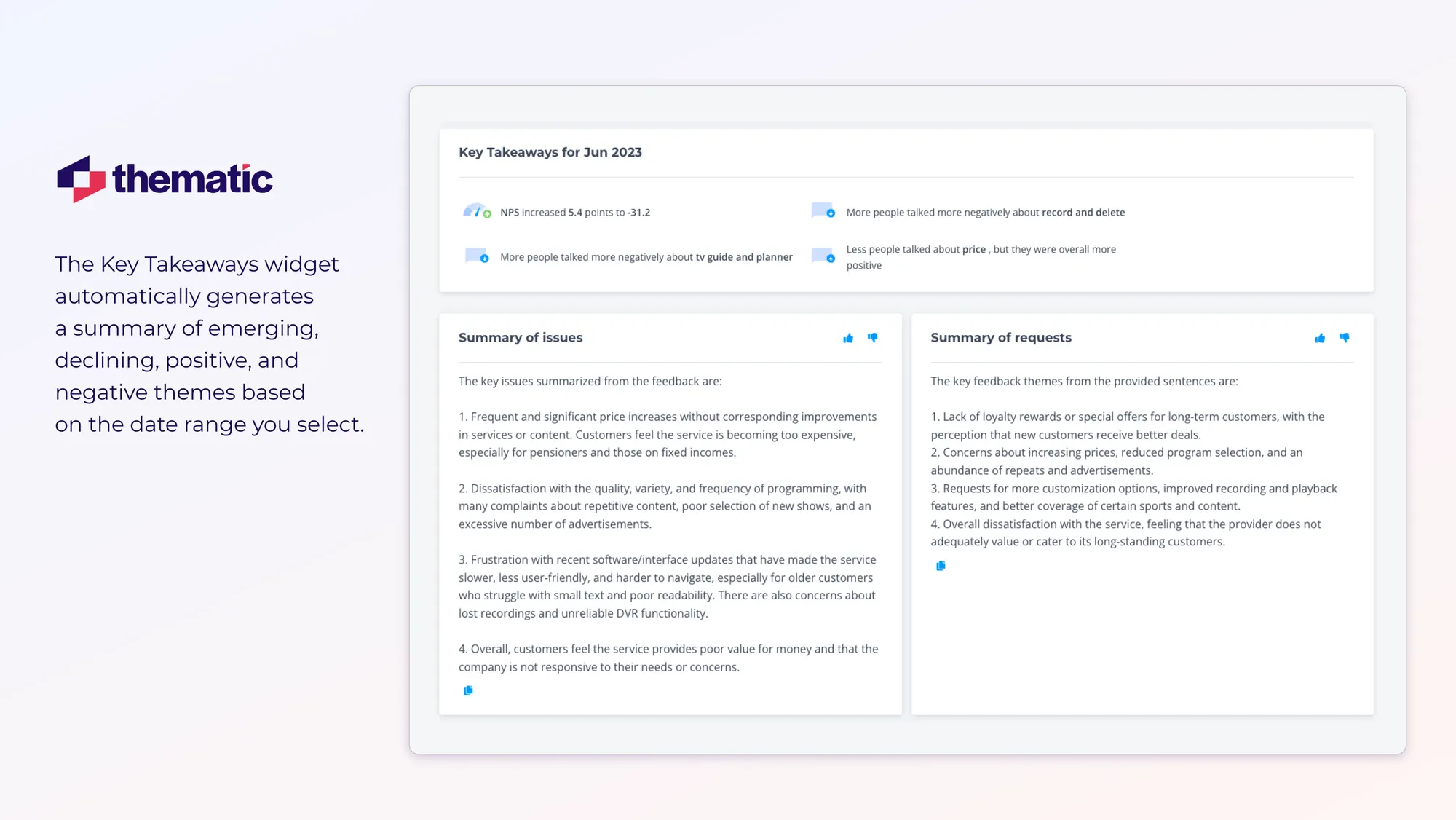
This widget ranks themes by how much they move NPS/CSAT.
Here the bar length shows impact size.
You can toggle between negative and positive drivers, and then click a bar to drill into sub-themes and verbatim.
When to use:
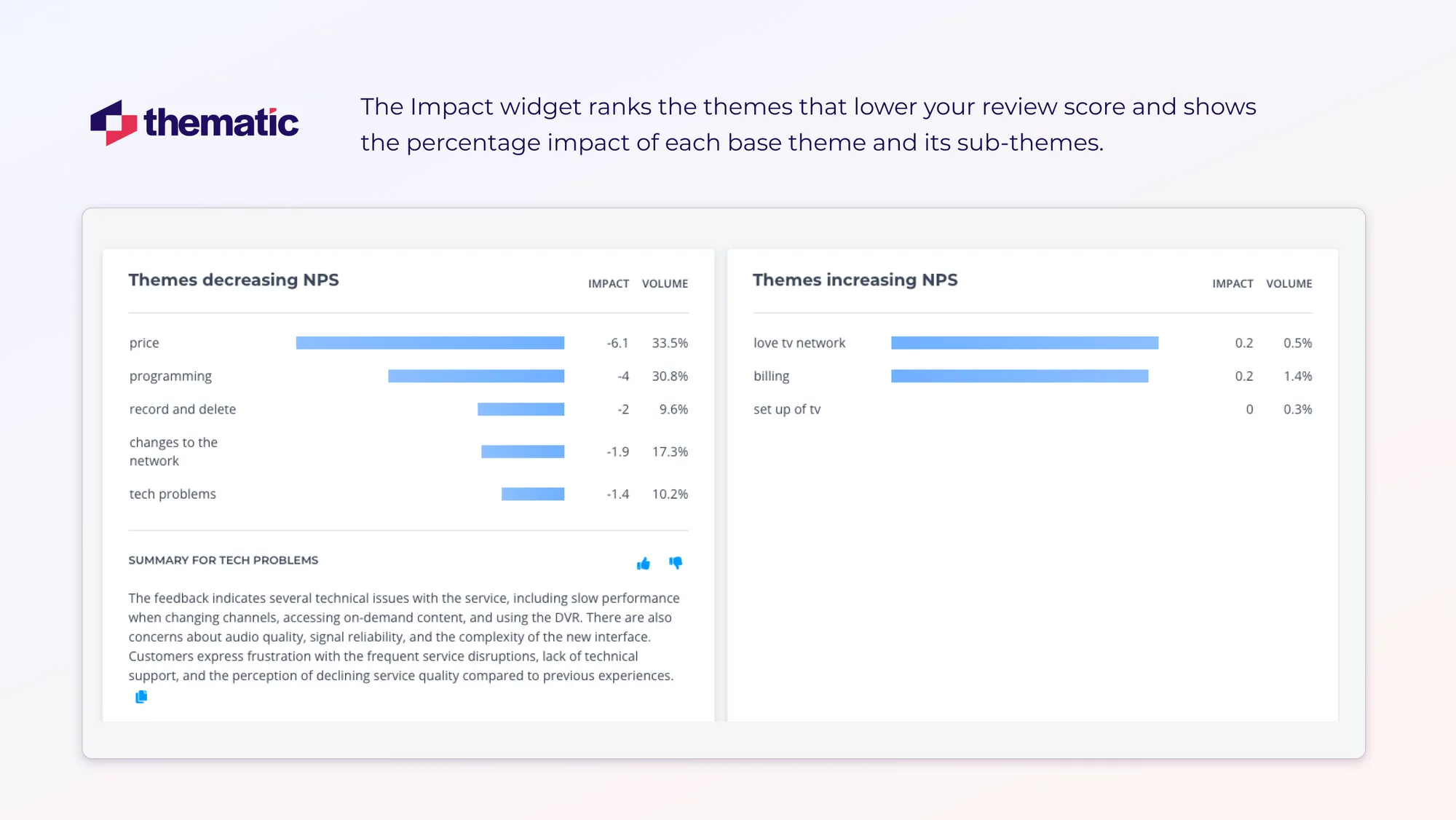
This widget shows the five themes your customers mention most with a handy summary at the bottom. Sub-themes are broken down below each themes.
Find out exactly what your customers are saying by clicking through to verbatim for each theme or sub-theme.
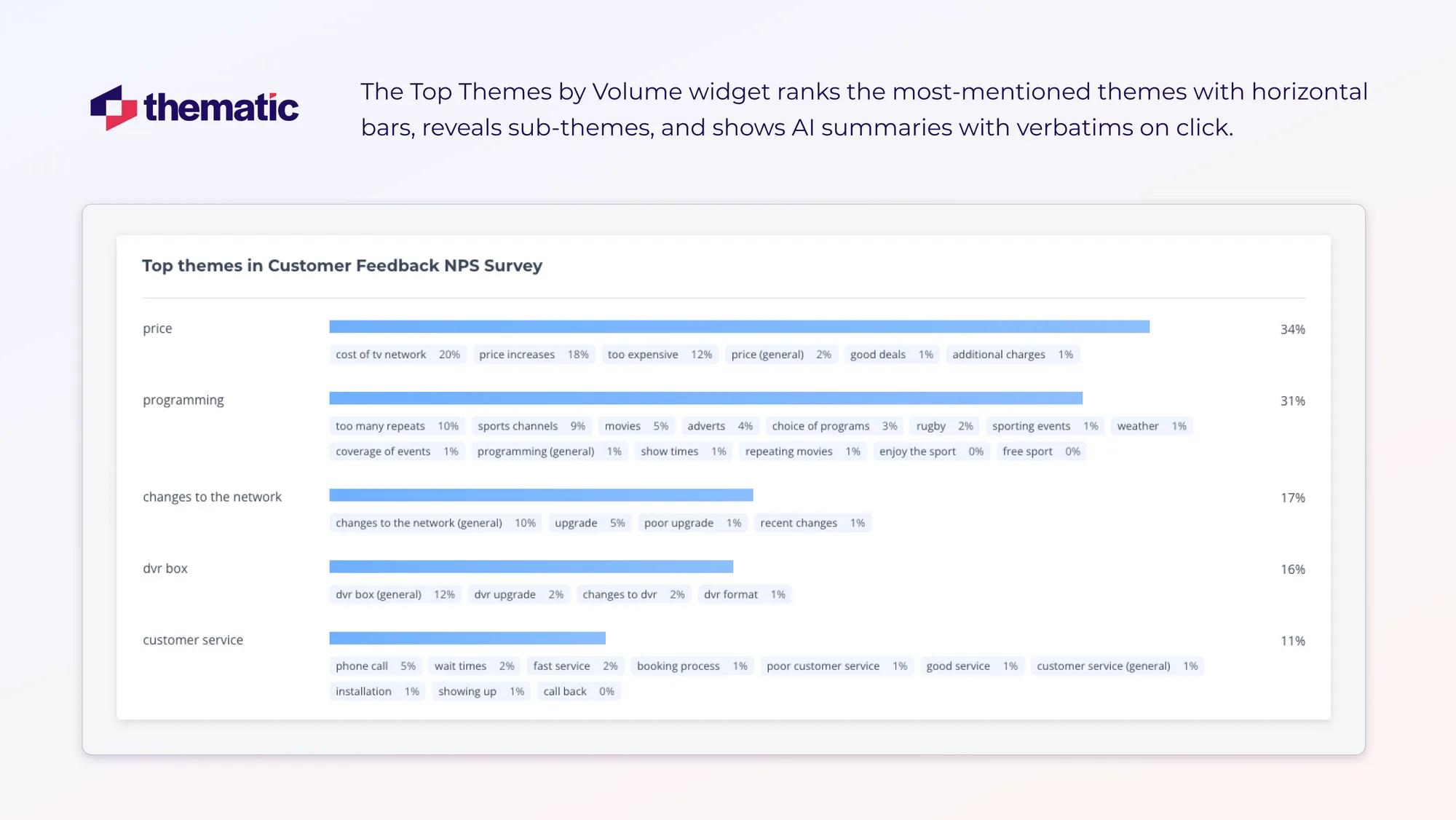
Find out why scores change. Here’s what you can do with what you see.
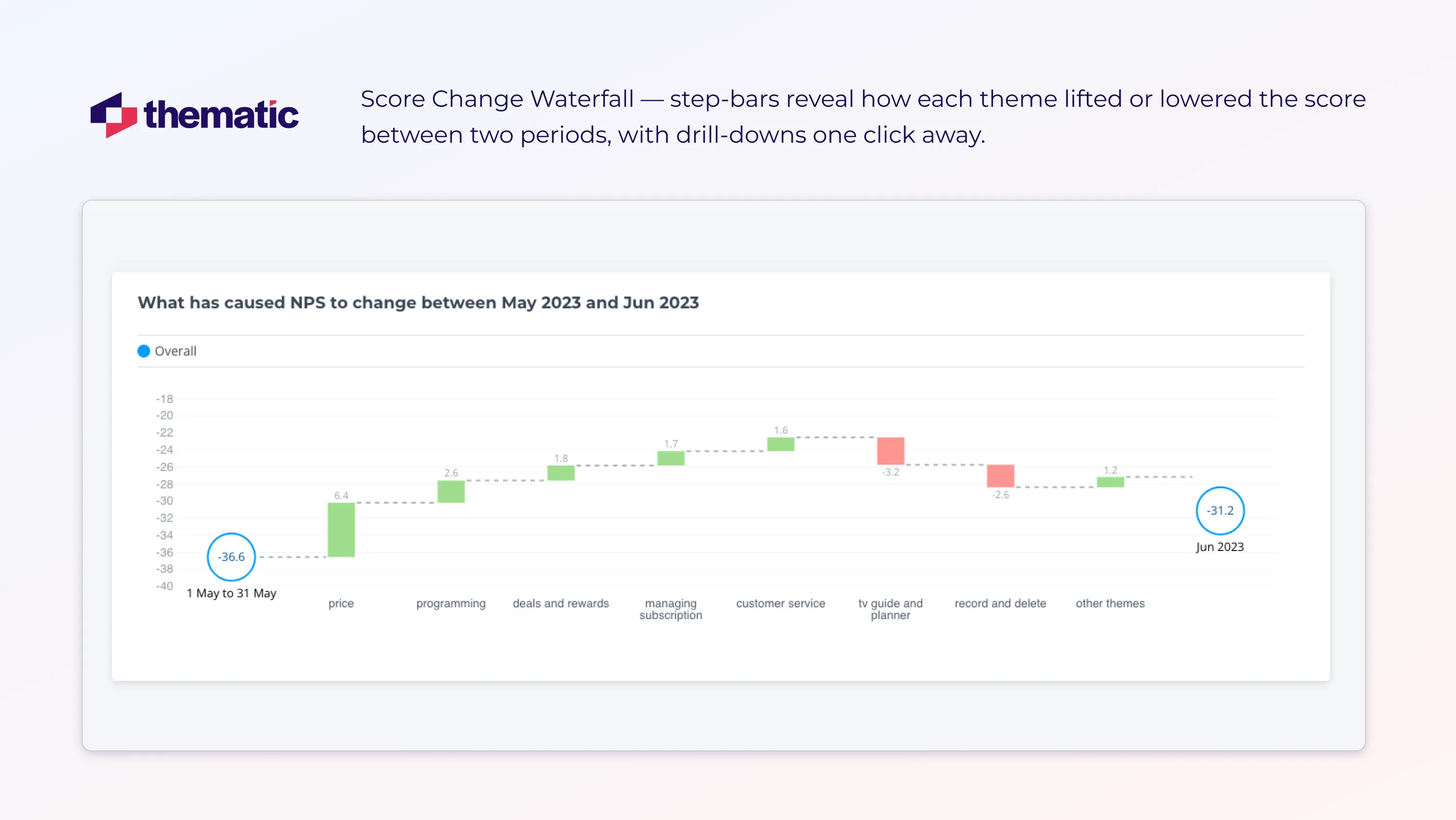
Score Change Waterfall: bars reveal how each theme lifted or lowered the score between two periods, with drill-downs one click away.
So what’s Next? Build the dashboard.
We’ve covered the basics of visualizing qualitative data insights with dashboards.
Now it’s time to pull everything together and create your dashboard.
Here’s five simple steps to get you started:
Start by figuring out what you want your dashboard to do. Most dashboards either explore or explain:
Before you start building, spend 10 minutes defining your audience, cadence, and the key metric you want to communicate.
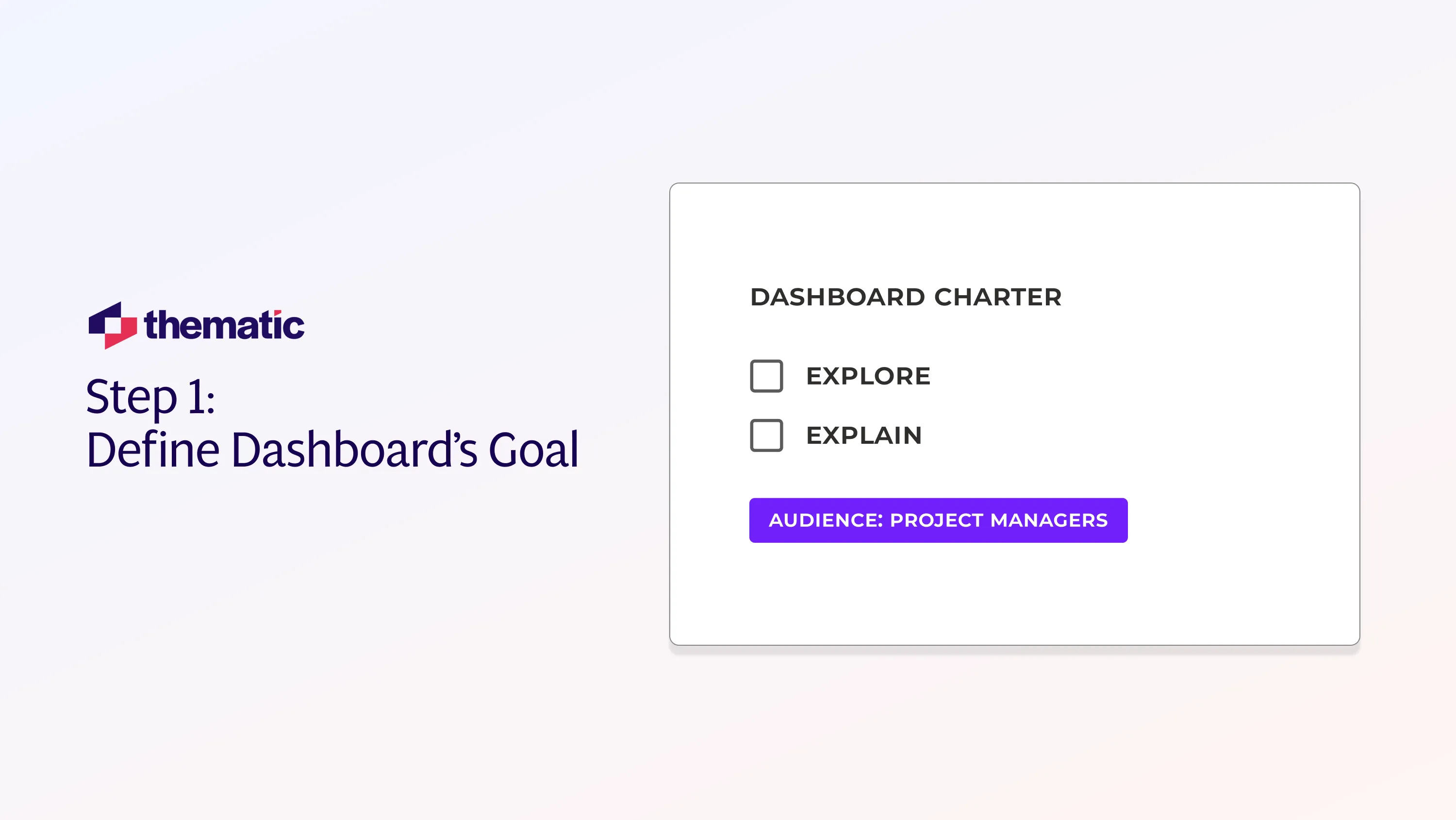
Integrate your data sources with your feedback platform. AI pulls in new comments automatically.
For one-off pulls or niche channels:
Double-check for mystery nulls, and then you’re ready to chart.
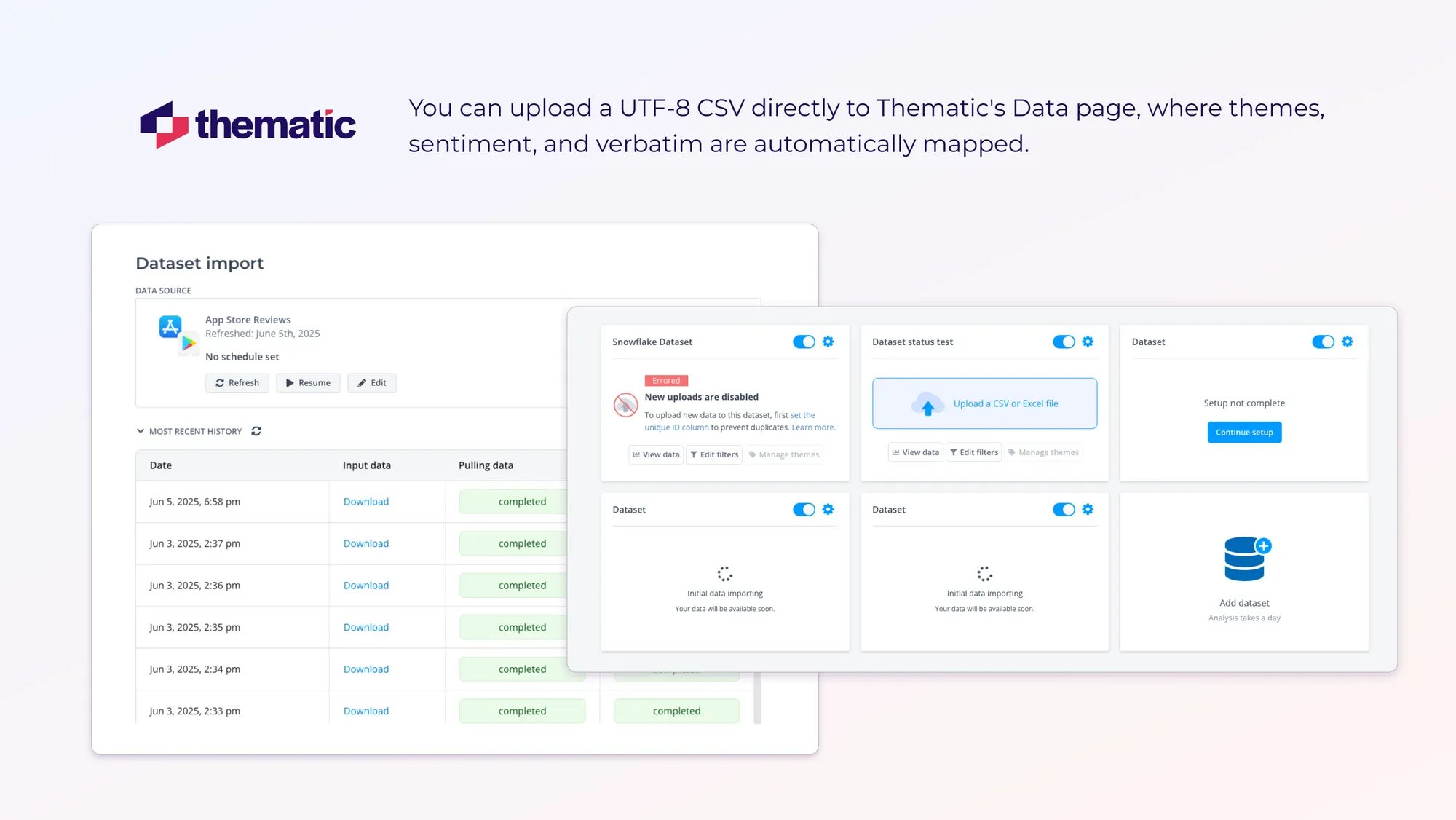
Start with three backbone visuals:
Tip: Place them in a two-by-two grid (stats on top, stories below).
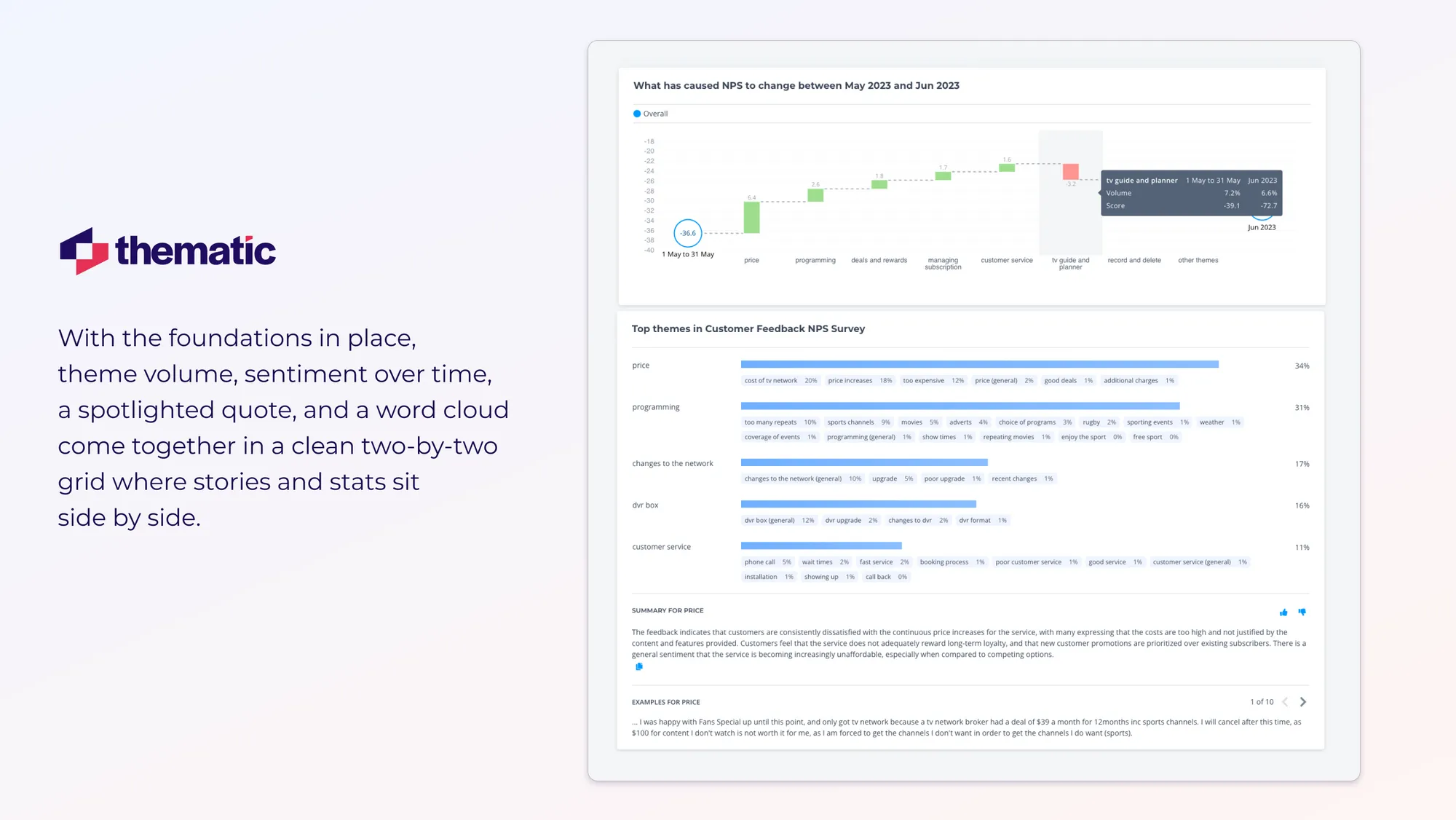
Enable filters so users can slice and drill. These could include:
Good interactivity turns passive charts into active insight tools and makes them easy even for non-technical teams to use.

Sense check your pilot dashboard by sending the link to two teammates. Let them try it today, and collect friction notes tomorrow.
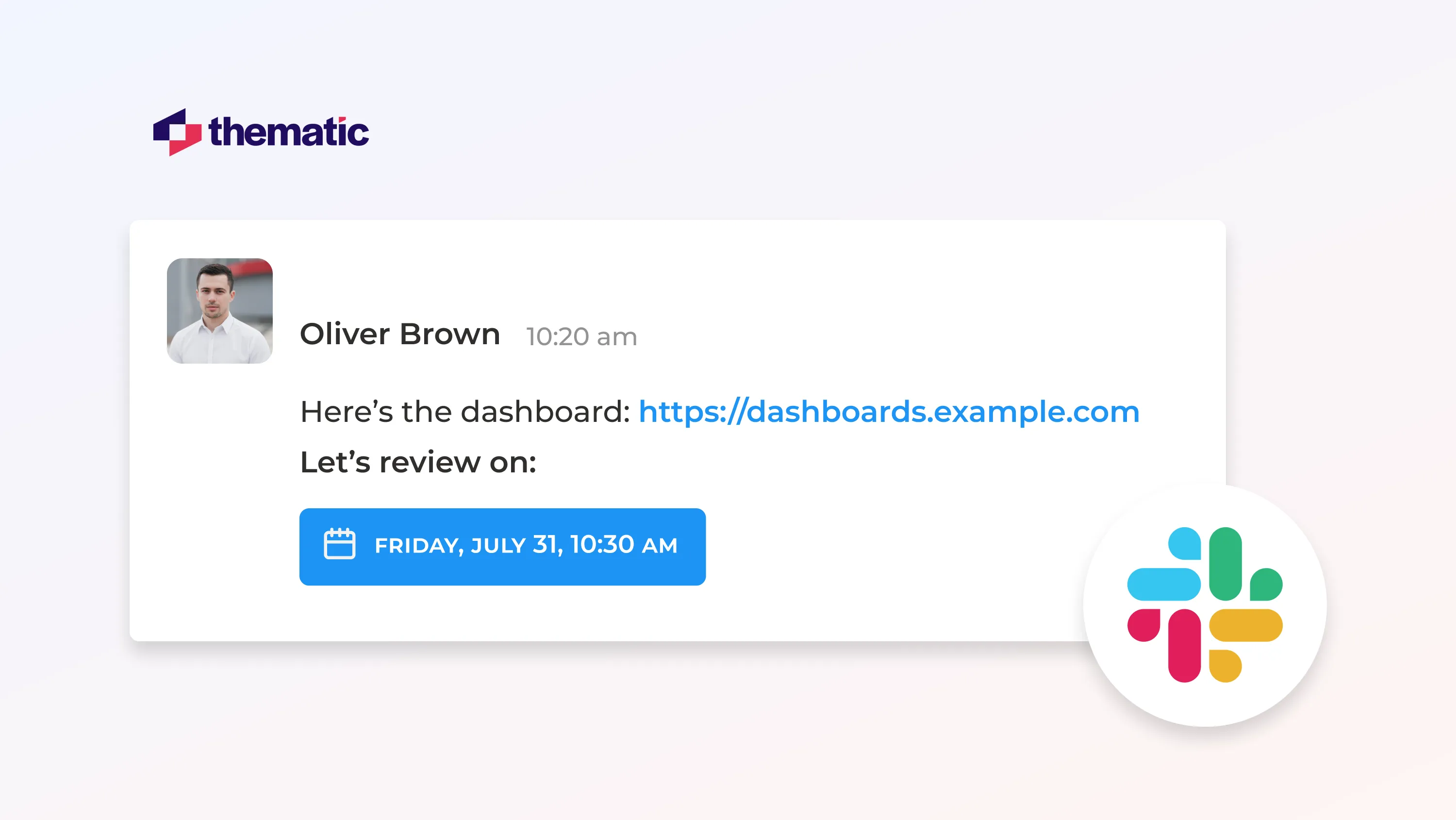
Congratulations! You now have a dashboard.
Not every dashboard is perfect the first time. Use this quick six-point check to fix the most common dashboard errors.
The right qualitative dashboard turns chatter into direction. AI-generated summaries and simple bar charts show you the story behind the numbers.
In our next article, we’ll discuss how to derive insights from your shiny new dashboard. And how to present them to busy and important stakeholders so things actually change.
👉 Stay in the loop: Drop your email on our newsletter sign-up page, and we’ll be in touch the moment the article goes live.
Until then, pair every metric with a single customer line, keep your board in Slack, and let the client’s voice drive the next sprint.
👉 Skip the spreadsheets: Book a Thematic demo and launch your qual dashboard in minutes.
How do I keep dashboards relevant when feedback volume is low?
When feedback is sparse, update dashboards monthly or quarterly to reflect meaningful trends. Include quotes to show context and depth. You can also group insights by theme, time, or customer type to ensure your dashboard still delivers value and stays relevant between data collection cycles.
What’s the best way to onboard new users to a qualitative dashboard?
Create a short walkthrough using real data. Show users how to filter by theme, view sample quotes, and interpret key charts. Emphasize how these features help answer real business questions, so new users clearly understand how to navigate and apply the dashboard in their role.
How can I measure the impact of dashboard-driven insights?
Track specific actions taken as a result of dashboard findings, then monitor key metrics like satisfaction, churn, or NPS over time. Collect feedback from internal teams to assess whether the insights helped guide decisions, resolve issues, or improve customer experience outcomes.
Can I automate the delivery of qualitative insights?
Yes. Use Thematic Workflows to schedule recurring insight reports or trigger updates when certain themes spike. You can customize routing by team or role, ensuring that stakeholders get timely, relevant feedback summaries without needing to log in and search through the dashboard manually.
Join the newsletter to receive the latest updates in your inbox.